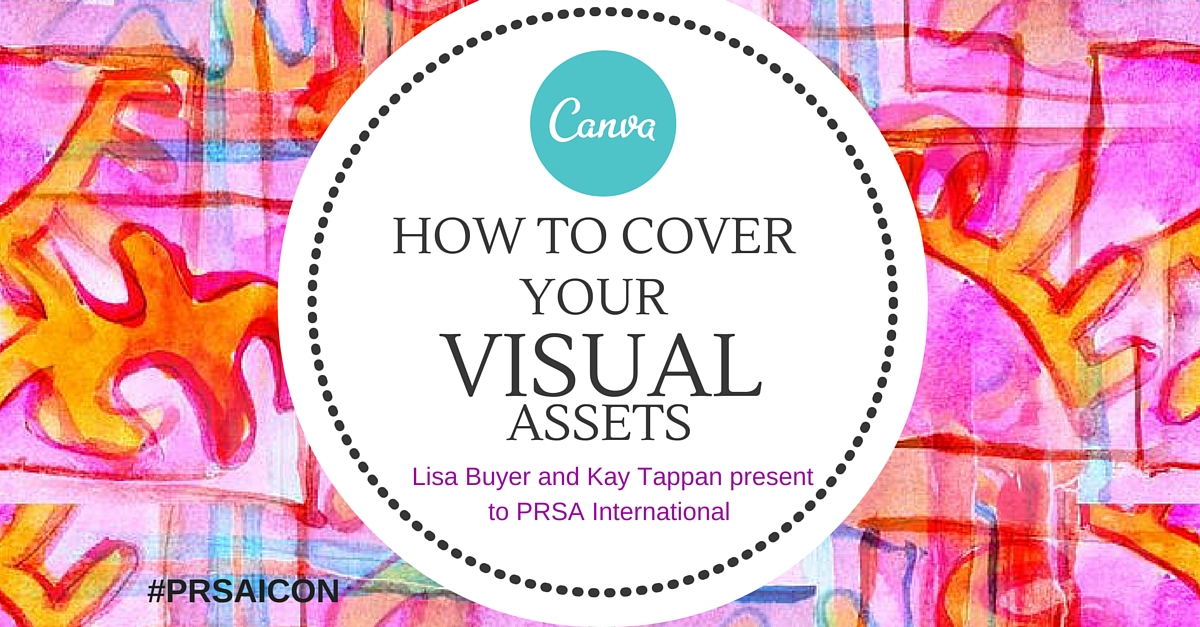Editor’s Note: Lisa Buyer and Kay Tappan are presenting Cover Your Visual Assets: How to Create Magnetic Visuals With Canva at the PRSA 2015 International Conference on Tuesday, Nov. 10, 12:30–1:30 p.m. The following is a guest post previewing their session.*
The results are in. When it comes to effective public relations tactics, visuals rule the day. Photographs and graphics, when deployed strategically, can successfully tell your organization’s story in a captivating and succinct way.
Visuals: The Why
According to a study by PR Newswire, visuals drive more content views, and adding multiple media assets to your content (press releases or social media messaging) generates even better results. Another study by BufferSocial found that Tweets containing images received 18% more clicks than those without. And that’s just the tip of the iceberg.
Visual Literacy 101
Serif or sans serif? Blue or red? RGB or hex code? What does it all mean, and how should it be codified? A basic understanding of typography and color theory can go a long way in ensuring that your visuals send the intended message. Once you’ve chosen your visuals, create a brand standards guide to guarantee consistency across all platforms.
10 +1 Tips to Visual PR
- Profile and Cover images – Profile images and cover images in all social media networks should be the highest resolution, optimized to size and be able to convey your brand’s identity and visual story.
- Use your company logo for profile images and keep it consistent throughout all your brand’s social networks.
- When it comes to choosing a visual for your cover image – take this as an opportunity to convey your public relations story. This is an opportunity to promote an event with a compelling visual or feature a new product.
- Use Canva’s custom layouts as a starting point for your brand’s cover images.
- Make sure to have a call to action in your cover image. For example: Signup here. Read this.
- Change your cover images monthly – just as you would a magazine cover.
- Pick a filter – or a set-up filters – as part of your branding guidelines so that your audience will be able to easily identify your brand’s news in the newsfeed.
- Do you have a branded hashtag? Create a set of visuals to promote the hashtag in your social media channels.
- Black or white background? Guy Kawasaki, Canva’s Brand Evangelist, told social media marketing professionals to always use a black background in presentations.
- Announce your company news using a strong visual with a call to action or the headline over layed and link to the longer story on your website or blog.
- If you must use stock images, personalize them to your brand by adding your logo, hashtag or url. Better yet, filter it!
Lisa Buyer is the author of Social PR Secrets and CEO of The Buyer Group, an interactive public relations and social consultancy located in Celebration, Florida. She is editor for Social #PR Chat covering trends in Social PR, Mobile PR, Brand PR and SEO PR and most recently joined the faculty at the University of Florida as adjunct professor with the College of Journalism and Communications and is also a graduate of @UF with a degree in Public Relations. Follow her on Twitter @lisabuyer
 Kay Tappan is a lecturer in the Department of Public Relations at the University of Florida College of Journalism and Communications, where she serves as the faculty adviser for PRSSA and its affiliate, Alpha PRoductions, the largest student-run public relations firm in the state of Florida. Tappan’s teaching focus is on visual communication. She has contributed to The Conversation and Elite Daily. Follow her on Twitter @KayTappan
Kay Tappan is a lecturer in the Department of Public Relations at the University of Florida College of Journalism and Communications, where she serves as the faculty adviser for PRSSA and its affiliate, Alpha PRoductions, the largest student-run public relations firm in the state of Florida. Tappan’s teaching focus is on visual communication. She has contributed to The Conversation and Elite Daily. Follow her on Twitter @KayTappan